In order to get set up with account you have to request an invite.
Once you request an invite, you will get an email sent to you, to help you get set up. and to get your pin set up on your toolbar.
This button allows you to add things that you see online to your boards. For example, if you were reading The Inspired Collection's post Beach Shrimp and you really wanted to save that recipe to make, you would select Pin It while you were on that page and an image of the beach shrimp along with the link would be saved to one of your boards, probably a board labeled Favorite Recipes or Things I want to make.
What is a board? A board is like a category that you set up and you can group "like minded" things together. Check out my boards, here. For example, I have a board labeled Party Ideas. So if we are going to be throwing a party one weekend, I will probably come check out this board and see if I can find any inspiration on any of the projects I have pinned to it. Here is an image of some of my boards...
You do not have to just save things off the Internet that you find. There is also a search that allows you to see what everybody else has been pinning and it is broken down into categories. You can search through the Boards you follow, Discussions (pins that have had multiple comments left on them), Everything, or Gifts.
While searching through all the other pins out there you have the option to re pin it to one of your boards, comment on it, or like it.
To add a new board, follow these steps
Under the Add drop down on your Pinterest toolbar select Add a Board. This screen will generate:
Create a name for your board and select a category. Select if you just want to be able to pin or if you would like multiple people to be able to, then select Create. Your new board is ready for you to start adding some pins, so pin away!
Now, that I have told you a little bit about setting up your own boards and pinning. Did you know that you could follow other peoples boards too? That's right, you can follow a person or just one of their boards and you can find out who out of your friends from Facebook or Twitter are pinning away, by selecting Find Friends. You can also invite friends that may not know about Pinterest yet and all of it's awesomeness by selecting Invite Friends.
You can use the People drop down to find and invite friends, see the people who you follow and to see the followers who are following you. Tastemakers are pinner's who have a large following, people who you may not be following yet, but are very popular in the "pinning" world. Tastemakers is also broken down into categories, so you can see who is leading with followers for recipes, or crafts, etc.
I hope that this little tutorial will help you either get setup on pinterest or understand it a little bit more! It is such an amazing site and it is so great to see everyone creativity and share with people all over the world. Get set up and follow me and pin away! You can go directly to my pinterest by clicking this image on my side bar.
Thanks for reading!! :)









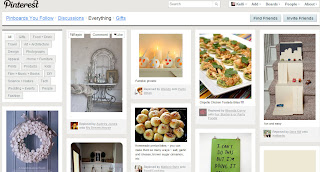







Great tutorial. I am addicted to pinterest. Oh and I follow all your boards ;)
ReplyDeleteDon't you just looove Pinterest! I'm totally going to follow you. :)
ReplyDeleteThis was really helpful. I am a little nervous about starting Pinterest, because I think it may consume all my time. But I'm also starting to think it would be an awesome resource.:)
ReplyDeleteThis is great I know a lot of girls that are confused about starting it, this is very helpful! Im so addicted to it already!!
ReplyDeleteI was so much confused after working on it. Your informative information is helped me lot. I got a good idea, also found other useful tools, which are free to install from web, I shared it in my personal blog.
ReplyDeleteI just stumbled upon your blog and wanted to say that I have really enjoyed reading your blog posts.Any way I will be subscribing to your feed and I hope you post again soon.
ReplyDeleteI already left a comment on your Final Challenge post but I wanted to let you know I'm following you on Pinterest as well. Here's my link if you're interested. http://pinterest.com/craftysugargirl/
ReplyDeleteRhonda